Have a Question?
-
Activity Components
-
Travel Management
-
- OVERVIEW
- Purchasing Travel Management
- Saleforce1 Ready Setup
- Managing User Licenses
- Travel Management Setting
- Chatter Settings
- Setup Travel Request Approval Process
- Setup Expense Reporting Approval Process
- Notify For Travel Assistant
- Enable Email Approval Response
- APPENDIX
- Setup Approval Process Detail
- Managing TM Travel Schedule Page Setting
-
- Step 1: Approval Process Setup
- Step 2: Create Approval Process
- Step 3: Create Approval Step1
- Step 4: Create Approval Step2
- Step 5: Create Initial Submission Action
- Step 6: Create Final Approval Action
- Step 7: Create final Rejection Action
- Step 8: Create final Recall Action
- Step 9: Active the Approval process
-
< All Topics
Print
Step 3: Create Approval Step1
Posted
Updated
Step 3: Create Approval Step1
- Click on new Approval Step
- Enter the name Primary L1 Approval
- Check All Records should enter this step
- Checked automatically assign to approver from select approver.
- Select Related user and select Approver
- When multiple approvers are selected checked Approve or Reject based on first Response.
- Save

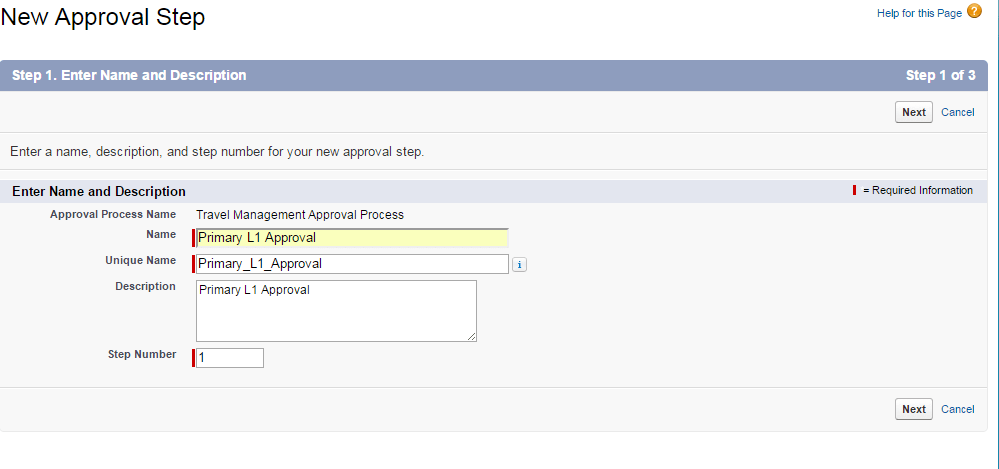
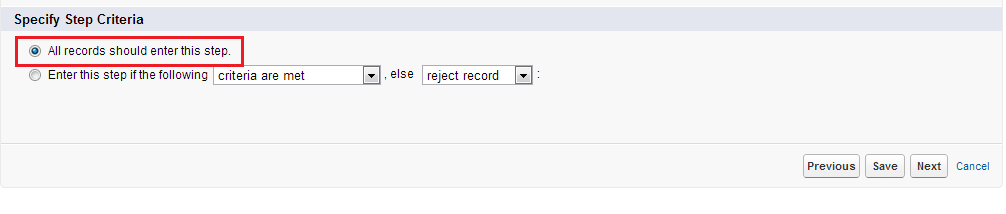
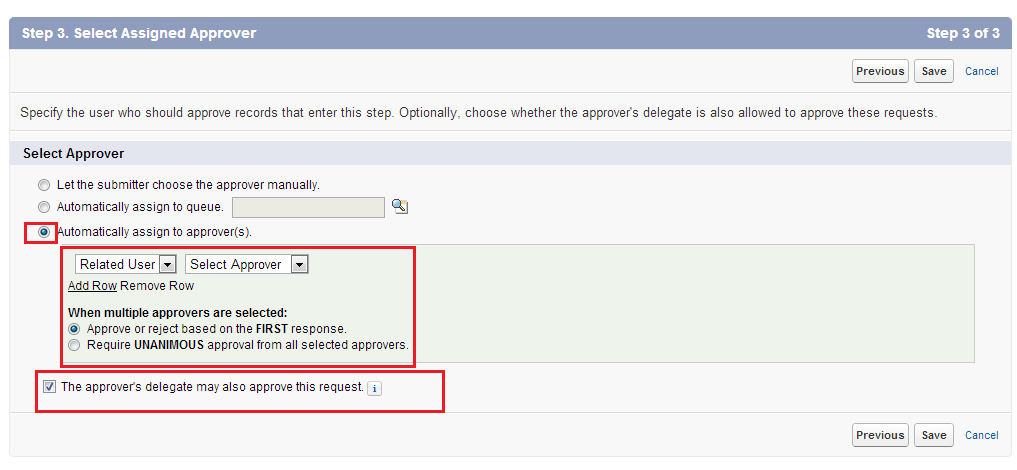
Table of Contents
